| 일 | 월 | 화 | 수 | 목 | 금 | 토 |
|---|---|---|---|---|---|---|
| 1 | 2 | 3 | ||||
| 4 | 5 | 6 | 7 | 8 | 9 | 10 |
| 11 | 12 | 13 | 14 | 15 | 16 | 17 |
| 18 | 19 | 20 | 21 | 22 | 23 | 24 |
| 25 | 26 | 27 | 28 | 29 | 30 | 31 |
Tags
- Android
- Di
- 안드로이드
- dagger2
- 깃
- 파이썬
- compose
- 안정성
- 유닛테스트
- git
- 공격적 프로그래밍
- 컴포즈
- 제한함수
- Observable
- rxjava
- 안드로이드 디자인패턴
- mock
- 단위테스트
- MVVM
- Jetpack
- 코딩테스트
- 디자인패턴
- Python
- 코틀린
- 테스트의 장점
- Kotlin
- UnitTest
- ViewModel
- Room
- 자료구조
Archives
- Today
- Total
세상을 바꾸는 개발자
[Android, Room, Coroutinnes, DataBinding, LiveData, ViewModel ] 안드로이드 JetPack과 MVVM 패턴 사용해보기(5 - 4 : 리사이클러뷰를 이용해 리스트 보여주기) 본문
안드로이드/Kotlin
[Android, Room, Coroutinnes, DataBinding, LiveData, ViewModel ] 안드로이드 JetPack과 MVVM 패턴 사용해보기(5 - 4 : 리사이클러뷰를 이용해 리스트 보여주기)
헬창코딩 2021. 6. 18. 22:25안녕하세요 헬창코딩입니다.
이번에는 4번째 시간으로 이전 시간에 더해서 추가한 데이터를 리사이클 러뷰를 통해 사용자에게 보여주도록 하겠습니다.
1. 가장먼저 리사이클러뷰 XML 레이아웃을 만들어보겠습니다.
1.1 item_user_list.xml 파일을 생성합니다.
1.2 item_user_list 안에 저장된 이름과 이메일을 보여줄 텍스트뷰를 생성합니다.
Item_user_list.xml
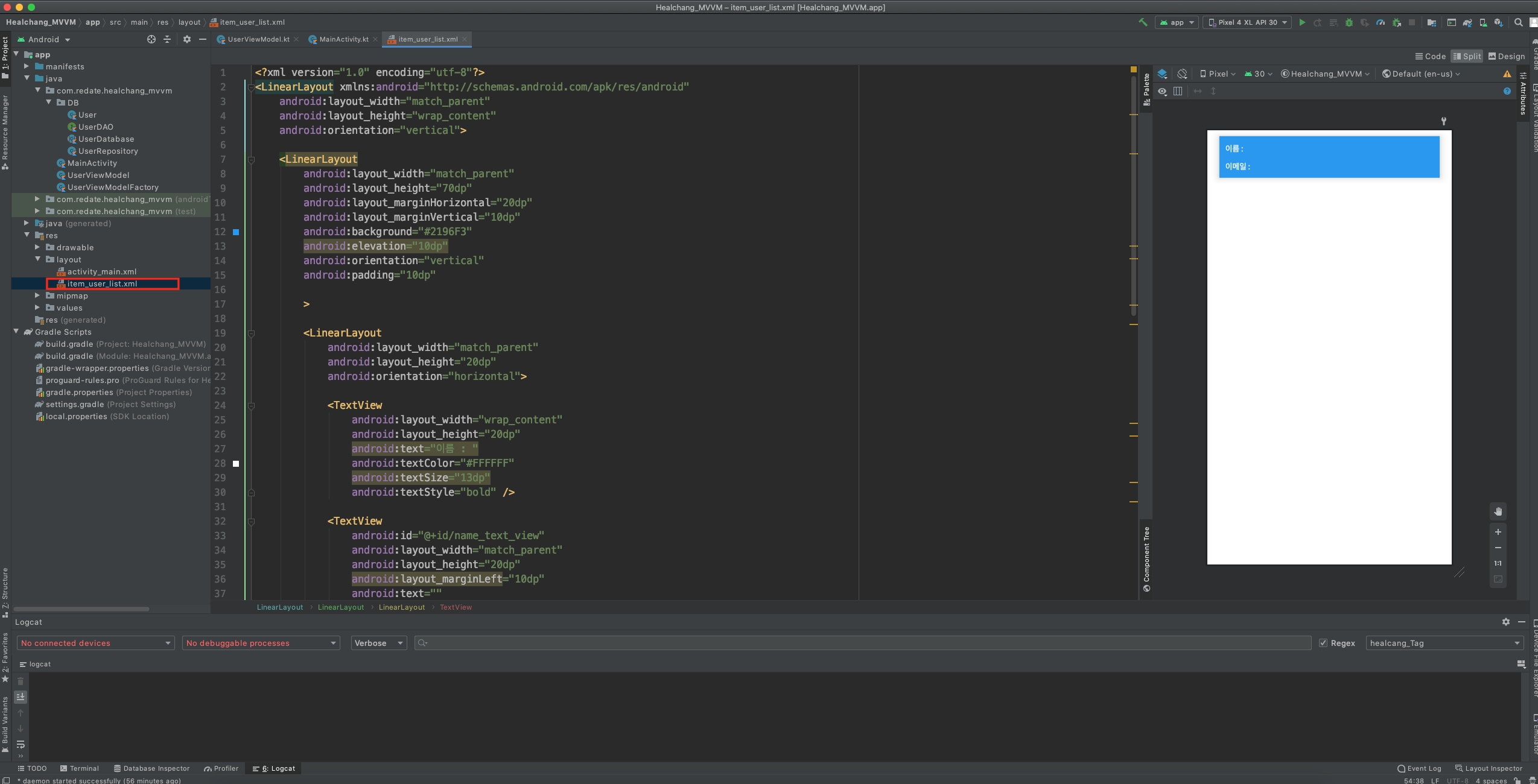
|
1
2
3
4
5
6
7
8
9
10
11
12
13
14
15
16
17
18
19
20
21
22
23
24
25
26
27
28
29
30
31
32
33
34
35
36
37
38
39
40
41
42
43
44
45
46
47
48
49
50
51
52
53
54
55
56
57
58
59
60
61
62
63
64
65
66
67
68
69
70
71
72
73
74
75
|
<?xml version="1.0" encoding="utf-8"?>
<LinearLayout xmlns:android="http://schemas.android.com/apk/res/android"
android:layout_width="match_parent"
android:layout_height="wrap_content"
android:orientation="vertical">
<LinearLayout
android:layout_width="match_parent"
android:layout_height="70dp"
android:layout_marginHorizontal="20dp"
android:layout_marginVertical="10dp"
android:background="#2196F3"
android:elevation="10dp"
android:orientation="vertical"
android:padding="10dp"
>
<LinearLayout
android:layout_width="match_parent"
android:layout_height="20dp"
android:orientation="horizontal">
<TextView
android:layout_width="wrap_content"
android:layout_height="20dp"
android:text="이름 : "
android:textColor="#FFFFFF"
android:textSize="13dp"
android:textStyle="bold" />
<TextView
android:id="@+id/name_text_view"
android:layout_width="match_parent"
android:layout_height="20dp"
android:layout_marginLeft="10dp"
android:text=""
android:textColor="#FFFFFF"
android:textSize="15dp"
android:textStyle="bold" />
</LinearLayout>
<LinearLayout
android:layout_width="match_parent"
android:layout_height="20dp"
android:layout_marginTop="10dp"
android:orientation="horizontal">
<TextView
android:layout_width="wrap_content"
android:layout_height="20dp"
android:text="이메일 : "
android:textColor="#ffffff"
android:textSize="13dp"
android:textStyle="bold" />
<TextView
android:id="@+id/email_text_view"
android:layout_width="match_parent"
android:layout_height="20dp"
android:layout_marginLeft="10dp"
android:text=""
android:textColor="#FFFFFF"
android:textSize="15dp"
android:textStyle="bold" />
</LinearLayout>
</LinearLayout>
</LinearLayout>
|
cs |
2. item_user_list.xml 을 데이터바인딩 할 수 있도록 수정합니다.
Item_user_list.xml
|
1
2
3
4
5
6
7
8
9
10
11
12
13
14
15
16
17
18
19
20
21
22
23
24
25
26
27
28
29
30
31
32
33
34
35
36
37
38
39
40
41
42
43
44
45
46
47
48
49
50
51
52
53
54
55
56
57
58
59
60
61
62
63
64
65
66
67
68
69
70
71
72
73
74
75
76
77
78
|
<?xml version="1.0" encoding="utf-8"?>
<layout xmlns:android="http://schemas.android.com/apk/res/android">
<LinearLayout
android:layout_height="wrap_content"
android:orientation="vertical"
android:layout_width="match_parent">
<LinearLayout
android:layout_width="match_parent"
android:layout_height="70dp"
android:layout_marginHorizontal="20dp"
android:layout_marginVertical="10dp"
android:background="#2196F3"
android:elevation="10dp"
android:orientation="vertical"
android:padding="10dp"
>
<LinearLayout
android:layout_width="match_parent"
android:layout_height="20dp"
android:orientation="horizontal">
<TextView
android:layout_width="wrap_content"
android:layout_height="20dp"
android:text="이름 : "
android:textColor="#FFFFFF"
android:textSize="13dp"
android:textStyle="bold" />
<TextView
android:id="@+id/name_text_view"
android:layout_width="match_parent"
android:layout_height="20dp"
android:layout_marginLeft="10dp"
android:text=""
android:textColor="#FFFFFF"
android:textSize="15dp"
android:textStyle="bold" />
</LinearLayout>
<LinearLayout
android:layout_width="match_parent"
android:layout_height="20dp"
android:layout_marginTop="10dp"
android:orientation="horizontal">
<TextView
android:layout_width="wrap_content"
android:layout_height="20dp"
android:text="이메일 : "
android:textColor="#ffffff"
android:textSize="13dp"
android:textStyle="bold" />
<TextView
android:id="@+id/email_text_view"
android:layout_width="match_parent"
android:layout_height="20dp"
android:layout_marginLeft="10dp"
android:text=""
android:textColor="#FFFFFF"
android:textSize="15dp"
android:textStyle="bold" />
</LinearLayout>
</LinearLayout>
</LinearLayout>
</layout>
|
cs |
3. 다음으로 리사이클러뷰 어뎁터( UserListRecyclerViewAdapter. kt )를 생성합니다.
3.1 어뎁터 안에 뷰홀더(UserListViewHolder) 만들고 item_user_list.xml 과 바인딩 합니다.
3.2 어뎁터 메소드안에 3개의 메소드를 implement 합니다. (onCreateViewHolder, onBindViewHolder, getItemCount)
UserListRecyclerViewAdapter.kr

|
1
2
3
4
5
6
7
8
9
10
11
12
13
14
15
16
17
18
19
20
21
22
23
24
25
26
27
|
class UserListRecyclerViewAdapter(private val usersList: List<User>) :
RecyclerView.Adapter<UserListViewHolder>() {
override fun onCreateViewHolder(parent: ViewGroup, viewType: Int): UserListViewHolder {
val layoutInflater = LayoutInflater.from(parent.context)
val binding: ItemUserListBinding =
DataBindingUtil.inflate(layoutInflater, R.layout.item_user_list, parent, false)
return UserListViewHolder(binding)
}
override fun onBindViewHolder(holder: UserListViewHolder, position: Int) {
holder.bind(usersList[position])
}
override fun getItemCount(): Int {
return usersList.size
}
}
class UserListViewHolder(val binding: ItemUserListBinding) : RecyclerView.ViewHolder(binding.root) {
fun bind(user: User) {
binding.nameTextView.text = user.name
binding.emailTextView.text = user.email
}
}
|
cs |
4. MainActivity 에서 리사이클러뷰를 생성합니다.
MainActivity.kr

|
1
2
3
4
5
6
7
8
9
10
11
12
13
14
15
16
17
18
19
20
21
22
23
24
25
26
27
28
29
30
31
32
33
34
|
class MainActivity : AppCompatActivity() {
private lateinit var binding: ActivityMainBinding
private lateinit var userViewModel: UserViewModel
override fun onCreate(savedInstanceState: Bundle?) {
super.onCreate(savedInstanceState)
binding = DataBindingUtil.setContentView(this, R.layout.activity_main)
val dao: UserDAO = UserDatabase.getInstance(application).userDAO
val repository = UserRepository(dao)
val factory = UserViewModelFactory(repository)
userViewModel = ViewModelProvider(this, factory).get(UserViewModel::class.java)
binding.myViewModel = userViewModel
binding.lifecycleOwner = this
initRecyclerview()
}
private fun initRecyclerview(){
binding.userRecyclerView.layoutManager = LinearLayoutManager(this)
displayUserList()
}
private fun displayUserList() {
userViewModel.users.observe(this, Observer {
Log.d("healcang_Tag", it.toString())
binding.userRecyclerView.adapter = UserListRecyclerViewAdapter(it)
})
}
}
|
cs |
결과화면

추가 및 전체삭제가 잘 되는 것을 확인할 수 있습니다. ~
다음 시간에는 하나씩 삭제 및 데이터 업데이트를 해보겠습니다.
수고하셨습니다~
'안드로이드 > Kotlin' 카테고리의 다른 글
Comments




